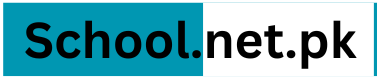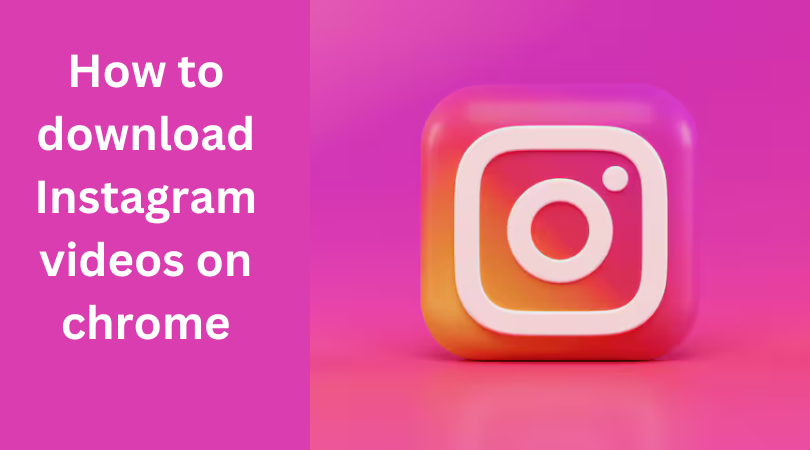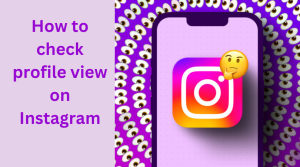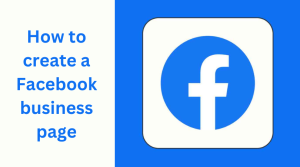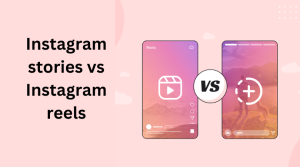In today’s digital age, Instagram has become a popular platform for sharing photos and videos. Sometimes, you come across a video on Instagram that you’d like to save for later or share with friends. While Instagram doesn’t provide a built-in feature to download videos, there are ways to do it using Google Chrome browser extensions. In this guide, we’ll show you how to download Instagram videos on Chrome step by step.
Step 1: Open Google Chrome Browser
First, make sure you have Google Chrome installed on your computer. If not, you can download and install it from the official Chrome website (https://www.google.com/chrome/).
Step 2: Install a Chrome Extension
To download Instagram videos, you’ll need to install a Chrome extension that allows you to do so. There are several extensions available, but one popular choice is “Downloader for Instagram + Direct Message.” To install this extension, follow these steps:
- Open Google Chrome.
- Go to the Chrome Web Store by typing “chrome://extensions/” into the address bar and pressing Enter.
- In the search bar at the top left corner, type “Downloader for Instagram + Direct Message.”
- Click on the extension from the search results.
- Click on the “Add to Chrome” button.
- A pop-up window will appear asking for confirmation. Click “Add extension” to install the extension.
Step 3: Log in to Instagram

After installing the extension, navigate to Instagram’s website (https://www.instagram.com/) and log in to your account if you haven’t already done so.
Step 4: Download Instagram Videos
Now that you’re logged in to Instagram, you can start downloading videos. Follow these steps:
- Find the video you want to download on Instagram.
- Hover your mouse cursor over the video until you see three dots (…) in the bottom-right corner.
- Click on the three dots to open a menu.
- From the menu, select “Copy Link.”
Step 5: Download the Video
Once you’ve copied the link, follow these steps to download the video using the Chrome extension:
- Click on the Downloader for Instagram icon in the top-right corner of your browser window.
- In the pop-up window, paste the copied link into the text box.
- Click on the “Download” button next to the text box.
- The video will start downloading to your computer.
Step 6: Access the Downloaded Video
Once the download is complete, you can access the video file on your computer. By default, the video will be saved in your Downloads folder unless you’ve specified a different location.
Conclusion
Downloading Instagram videos on Chrome is a simple process with the help of browser extensions. By following the steps outlined in this guide, you can save your favorite Instagram videos to your computer and watch them offline whenever you want. Just remember to respect the copyright of the content creators and only download videos for personal use or with proper permission. Enjoy downloading your favorite Instagram videos hassle-free!
Q&A
How can I download a video from Instagram to my computer?
Right-click (or press ⌘ and click) on the clip and select the Save video as option. In the dialog box that appears, select the folder in which the video will be stored, then click Save. That’s how you download Instagram videos using just a browser.
How do I download a video from Instagram to my computer?
Go to Instagram and find any video or photograph you’d like to download to your PC. You’ll notice some new icons in the top right of the image, which are ‘view, share link and download’, added by Instag Downloader. Hit the download icon to instantly save that image or video from Instagram to your PC or Mac.
What is the best Chrome downloader for Instagram?
4 Chrome Extensions to Download Videos on Instagram
- Save & Repost for Instagram.
- Video Downloader for IW.
- Web for Instagram.
- IG Downloader.
===========